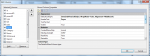How can I control the following aspects of my DataGridView columns?
Also two related questions. I'm writing what is basically an electronic checkbook.
1) I need to show one field (transaction amount) in one of two columns:
2) I need one column that doesn't correlate to a field in the query. This will be for a running balance and I want to have a function that will add/subtract each transaction from previous row's running balance value. Can I do this? If so, can you offer any pointers?
TIA!
- Don't show certain columns (the object being queried includes ID values in multiple fields that I don't want to be displayed).
- Set justification individually as three of the columns will show dollar amounts and I want them to be right justfied
- Set formatting of the contents (the same three dollar amount columns should only show two decimal places).
Also two related questions. I'm writing what is basically an electronic checkbook.
1) I need to show one field (transaction amount) in one of two columns:
- if the field is negative, show it in the withdrawal column
- if the field is positive, show it in the deposit column
2) I need one column that doesn't correlate to a field in the query. This will be for a running balance and I want to have a function that will add/subtract each transaction from previous row's running balance value. Can I do this? If so, can you offer any pointers?
TIA!