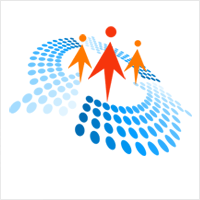Hello everybody,
I intend to provide a (new version of a) form to show the state of the keyboard, when the Windows taskbar is not visible : caps lock, num lock, ins, scroll lock.
It will have an opacity adjustable with a slider.
When the user clicks on it, I should like the click to be transmitted to the element that is visible through the form (except, for instance, if the shift key is down). It can be either a web site or a document in a text editor. Perhaps the slider could be accessible to the click, and thus be an exception to the "click through" rule.
I saw some years ago that this exists, but I do not have a too precise idea of how to implement that.
I intend to provide a (new version of a) form to show the state of the keyboard, when the Windows taskbar is not visible : caps lock, num lock, ins, scroll lock.
It will have an opacity adjustable with a slider.
When the user clicks on it, I should like the click to be transmitted to the element that is visible through the form (except, for instance, if the shift key is down). It can be either a web site or a document in a text editor. Perhaps the slider could be accessible to the click, and thus be an exception to the "click through" rule.
I saw some years ago that this exists, but I do not have a too precise idea of how to implement that.