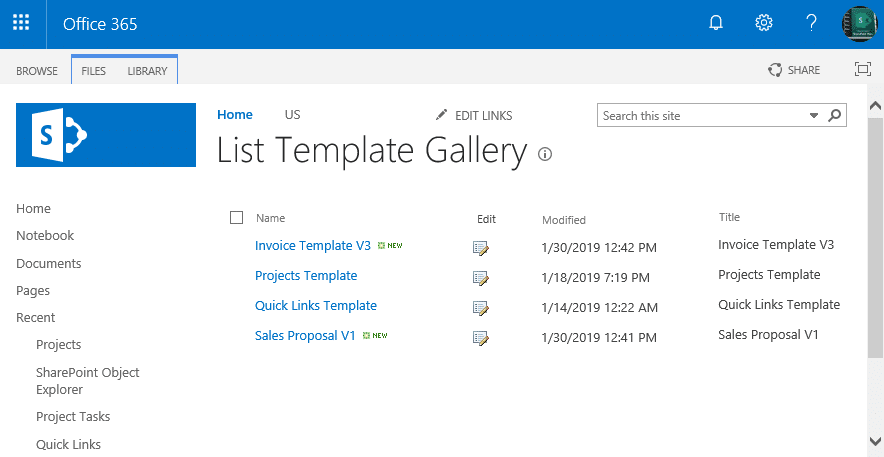complete
Active member
- Joined
- Oct 24, 2012
- Messages
- 37
- Programming Experience
- 3-5
I really can use your help on this. I have decided as part of my efforts to solve a different problem to make a copy of a Microsoft List to a work platform that is not shared as a dashboard and shared area for my company. I am creating a duplicate List from another List that is the production list so that I can experiment on a duplicate one on my... Here, a screenshot is worth one hundred words:

I am using an online presence where my username is part of the URL. I am doing this as a test to solve a 404 and 403 error I am getting.
To duplicate a List, I have copied the production list to a local EXCEL file; made a table in that file, and used that to upload the data to a new List. The data types have all been converted to single-line text. Some of the changes to the data types of the column I am allowed to make. But for others, I believe I will have to rename and create a new column from scratch with the proper column data type. I believe I will have to do this with the mysterious "Card" data type. Can anyone help me with this?
In the List that I am creating from the original, the "Card" data type appears something like this:

I am sorry that I had to pixelate this pic but the point is that the column for "Card" is nothing more than a single line of text that is the name of a picture file.
On the other hand, the Microsoft List that I am copying FROM has a much more complex class or object for a Card that contains a multitude of data. It looks something like this:

When I click on one of the cards, I get this interesting data window on the side:

There are many ways to view the data and its various formatting. I made this quick video about this.
Please advise. How do I create a Card class. There are a couple of paths to take to create a new column but "Card" does not appear on any of these menus:

Here is another menu of column types. Which one is a Card type?

I am using an online presence where my username is part of the URL. I am doing this as a test to solve a 404 and 403 error I am getting.
To duplicate a List, I have copied the production list to a local EXCEL file; made a table in that file, and used that to upload the data to a new List. The data types have all been converted to single-line text. Some of the changes to the data types of the column I am allowed to make. But for others, I believe I will have to rename and create a new column from scratch with the proper column data type. I believe I will have to do this with the mysterious "Card" data type. Can anyone help me with this?
In the List that I am creating from the original, the "Card" data type appears something like this:
I am sorry that I had to pixelate this pic but the point is that the column for "Card" is nothing more than a single line of text that is the name of a picture file.
On the other hand, the Microsoft List that I am copying FROM has a much more complex class or object for a Card that contains a multitude of data. It looks something like this:
When I click on one of the cards, I get this interesting data window on the side:
There are many ways to view the data and its various formatting. I made this quick video about this.
Please advise. How do I create a Card class. There are a couple of paths to take to create a new column but "Card" does not appear on any of these menus:
Here is another menu of column types. Which one is a Card type?